











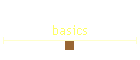























Colour Calibration
Colour space or gamut:
- each device such as camera, scanner, monitor or printer has limits as to
which colours it can represent or detect, thus in our digital world, we can
decide on which color space or gamut (ie. the range of colours) we wish to
work in.
- the most commonly used colour spaces are sRGB and Adobe RBG (1998).
- sRGB is usually the current default for most systems as it is essentially
the lowest common denominator and will result in reasonable appearance on
computer monitors (ie. what you and everyone else can see on computers and
across the internet).
- Abobe RGB (1998) has a wider gamut than sRGB, in
particular, it can contain colour data for richer cyan-green midtones,
orange-magenta highlights, or green shadows than can sRGB.
- why not just use Adobe RGB then?
- unfortunately, most computer monitors cannot display the Adobe RGB
gamut and thus some colours will be "out of gamut" and not
displayed correctly which can give less than satisfactory viewing on
the computer.
- most low-end or consumer ink jet printers will only print sRGB
gamut, thus to make use of Adobe RGB's wider gamut, the main benefit
will be when printing to a high end ink jet printer or CYMK printer,
and then only if your image contains those colors not available in
sRGB but within Adobe RGB and within the colour gamut of the
printer.
- see http://www.cambridgeincolour.com/tutorials/sRGB-AdobeRGB1998.htm
- this is a great must read article.
- for those wanting the widest colour gamut and who intend to print to the
latest high end printers which can make use of this wider color space, there
are other wider colour spaces such as ProPhoto RGB.
- FORTUNATELY for us photographers, as long as we shoot our digital photos
in RAW files, the raw data can be converted to a
wide gamut later, even the ProPhotoRGB.
- UNFORTUNATELY for photographers who only shoot JPEGs, you will be stuck
forever in a small colour space (usually sRGB, although possibly Adobe RGB
if you select it on the camera prior to taking the photo), and worse, you
will be confined to only 256 tones for each colour channel which will be
limiting, particularly if you want to edit your photos. THUS IF A PHOTO IS
LIKELY TO BE IMPORTANT TO YOU, STRONGLY CONSIDER SHOOTING IN RAW MODE - it
also makes white balance corrections easier.
- IF your prime aim is high end prints, then working in Adobe RGB may
be better than sRGB.
- IF your prime aim is display on computer or on the internet then you will
be best with sRGB.
- most ink jet printers are unable to print the more saturated blues that
either sRGB or Adobe RGB can hold.
Colour calibration:
- NB. this is different to colour
temperature correction
- see also tutorials on the web:
- will your image that you see on your monitor print out the same as you see
it?
- this depends on how well you have your digital workflow calibrated and the
limitations of your hardware and software.
- this is a very complicated area, but for professional fine print results,
an area that must be addressed, otherwise the shades and tones in the final
print may be quite different from what you anticipated.
- your monitor can display certain colours you will never be able to print,
and indeed your printer can print colours you will never see on your screen.
- an emissive, on screen image is a fundamentally different thing to a
reflected, on paper image and that is just a fact of life. We can improve
the matching of tones between screen and print with good colour management,
but we can't fundamentally change the nature of screens and paper - and
learning to print images on paper with great luminous depth and 'glow' is a
real skill - colour management is just one of the tools required.
- prints inherently have much less contrast than screens.
- thus, as your monitor's ability to display colors (its gamut), is
different to any printer, your prints will not look identical to what is
shown on screen, although with colour calibration of your printer, you can
get reasonable consistent approximations.
- indeed, if printing to a dye sublimation printer, it uses CYMK inks
and thus CYMK color gamut - Adobe Photoshop allows you to simulate the
print output on the monitor by going to "View", then select
"CYMK Preview", which will make the screen colors of your
image appear different and highlight which colors are not in the CYMK
gamut.
Choice of monitor:
- you need to ensure that your monitor can display the color gamut
reliably, unfortunately, most LCD monitors fall short and worse, the
tone (actually the gamma) alters depending on the angle you view it, even from the top of the
screen to the bottom of the screen when looking at it perpendicular can
markedly effect the displayed tone.
- monitors tend to be the weakest link in the chain of colour
management.
- Due to color shift over time, expect your CRT monitor to hold up to
daily use for about 4 to 6 years. After that, it will become dark,
too bright, or so far out of balance that it cannot be profiled.
- in 2006:
- try La Cie electron blue IV, Mitsubishi Diamond Pro 930 w/ SpectraView
or Sony Artisan monitors
- for the best results consider a NEC spectraview 2180 LED reference
which uses more stable LED technology.
Calibrating your monitor:
- most people aim to calibrate their monitors to Gamma 2.2 and 6500K as
a standard which is in line with sRGB standards.
- if you have more than one monitor, it is very useful to be able to
have them both calibrated to the same standard so that if you edit an
image using one, it should look the same on the other.
- professional photographers calibrate at least once a
month and before any major job, home users may consider every 4-8 weeks
as monitors do drift over time and the hardware calibration method only
takes about 10min to do. Calibration should be done after 30min of
turning it on as colours change in the initial warm up period.
- a typical profiling kit will include some easy to use software and a
small USB "puck" colorimeter that you place on your screen and measure
the specific red green and blue values that the software puts up during
it's 4 to 7 minute calibration procedure.
- consider purchasing the Gretag
Macbeth Eye One Display V2 and consider Pantone's Huey which works
with Gretag Macbeth's product to continually adjust your monitor as
ambient lighting changes.
- if you intend printing with your own printer, then get the upgrade
to Eye-One Design, Photo, Proof or XT which allow printer profiling
as well (see below)
- see i1color.com
- see Chromaticity.com.au
- for the less specialist operators, consider either:
- X-rite Huey monitor color correction - but does not have mechanism
to check if monitor still calibrated, thus must run full calibration
each time, but cheap at ~$A110 from DES
- ColorVision Spyder3 from Kayell
- Monaco Optix XR
- LaCie Blue Eye
- alternatively, if you have Adobe Photoshop, you can use Adobe Gamma
software utility to do a visual calibration.
- if you really can't afford this, set monitor to Gamma 2.2, 6500K
white point and at the very least use your eyes
to check you can see all the segments in these test strips:
Calibrating your printer:
- each printer will produce prints that appear different depending upon:
- printer
- printer inks - some printers allow a choice of ink styles or 3rd party
inks
- paper
- printing software colour management settings
- embedded colour profile within the image
- ambient light when looking at the print
- and when comparing it with what is seen on the monitor - also depends
on monitor calibration (see above)
- there are 3 main methods to get a ICC profile for your printer / paper
/ ink combination:
- use a ready made printer ICC profile
- this is OK if you use the printer manufacturer's recommended ink
and paper
- use a software-only profiling method based on known printers
- this is OK if the software knows about your printer / paper / ink
combination
- eg. Colorvision PrintFix Plus (comes with CV
Spyder 2 kits)
- measure the actual colors printed from a test chart
- this is the most versatile method
- eg.
- Eye-One Photo (~$A2599)
- NB. the cheaper Eye-One Design's Easy chart apparently is
not accurate enough to adequately create a accurate printer
profile
- Eye-One Photo can also create profiles for scanners and
projectors, and in the SG version, can create profiles for
digital cameras although most photographers will not need to
do this.
- Colorvision
PrintFix Pro
- Datacolor
Spyder 3 Print:
- based on the Datacolor 1005 spectrocolorimeter
- get the Spyder 3 Studio which also includes Spyder 3 Elite
monitor calibrator.
- more information on the net:
Calibrating your image editing software using ICC profiles:
- in PS, you will need Photoshop 7, CS or CS2 or higher to use these profiles.
- your printer hopefully will provide a printer color profiling service
- accurate printer profiles combined with an accurate hardware
calibrated monitor allows you to accurately "soft proof"
your print BEFORE you waste money and time printing it.
- the goal of a profile is NOT to make a perfect screen to print
match. It's goal is to give you the best ability to 'soft-proof' for
your printer's output and to take best advantage of your printer's
physical gamut.
- Photoshop now accurately informs us which colours in an image are
in or out of the gamut of our printer.
- you can then create a version of your file that specifically
targets a given printer, paper and ink combination.
- despite this, the printer may still not be able to reproduce
certain tones such as highly saturated colors that your monitor can
display, including the glow of backlit images.
- for printing on your home inkjet printer:
- run a head cleaning cycle then a nozzle check to ensure all
nozzles are completely fault free
- determine the best paper type setting in your printer settings for
the paper you intend to use
- use manufacturer's recommendations, or, if not available,
- print an ink density chart using different paper type settings
and choose the setting which gives you the most distinguishable
patches whilst still retaining general print quality, looking
particularly at the shadow tones.
- print the correct size profiling target file supplied by your
profile service provider, following their instructions, usually with
no colour management selected and printer colour management set to
manual and print type to none.
- mail the print to your profile service provider and they will
analyse it and send you back a profile file which you can rename.
- alternatively you could try a stock ICC profile for your
printer/paper.
- installing and using your new ICC profile:
- copy it to the correct folder eg. Windows 2000/XP
: windows/system32/spool/drivers/color folder
- restart Photoshop and you can now select that profile and you can
then create a soft-proof setup using that profile by selecting
'View->Proof Setup' and also when you print you need to ensure
the correct profile is chosen.
- a profile cannot eliminate metamerism inherent in the inkset - it can
however achieve best neutrality under a particular light source while
trying to minimise shifts from neutrality under other light sources.
- the profile represents a best compromise for general reproduction, but
may not be the best for certain atypical images such as bright yellow
subjects.
- for example details, see Image
Science's profiling service
A comparison of colour calibration kits:
| calibration kit: |
XRite Huey |
Eye-One Display 2 |
Eye-One Design |
Eye-One Photo |
CV Spyder 2 Suite |
CV
Spyder 2 Pro |
CV
PrintFix Pro |
Spyder3 Studio |
|
|
|
| approx. price (2007 $Aust) |
$110 |
|
$1846 |
$2599 |
|
|
|
|
|
|
|
| monitor profiling |
Y |
Y |
Y |
Y |
Y |
Y |
N |
Y |
|
|
|
| monitor calibration checking |
N |
Y |
Y |
Y |
N? |
N? |
N |
Y |
|
|
|
| ambient light measurement |
|
Y |
Y |
Y |
N |
Y |
Y? |
Y |
|
|
|
| printer profiling |
N |
N |
Y |
Y |
Y* |
Y* |
Y |
Y |
|
|
|
| - scan rows of RGB print colors |
N |
N |
Y# |
Y |
N |
N |
Y? |
Y |
|
|
|
| - scan rows of CYMK colors |
N |
N |
Y# |
Y |
N |
N |
N? |
|
|
|
|
| - RGB output profiling |
N |
N |
opt |
Y |
N |
N |
? |
|
|
|
|
| - CYMK output profiling |
N |
N |
opt |
opt |
N |
N |
N |
|
|
|
|
| spot color measurement |
N |
N |
Y |
Y |
N |
N |
? |
Y? |
|
|
|
| scan color measurement |
N |
N |
Y |
Y |
N |
N |
? |
Y |
|
|
|
| digital camera profiling |
N |
N |
opt |
opt (SG version) |
N |
N |
? |
? |
|
|
|
| digital projector profiling |
N |
N |
opt |
Y/opt? |
N |
N |
? |
Y |
|
|
|
| scanner profiling |
N |
N |
opt |
Y |
N |
N |
? |
? |
|
|
|
| |
|
|
|
|
|
|
|
|
|
|
|
| |
|
|
|
|
|
|
|
|
|
|
|
| |
|
|
|
|
|
|
|
|
|
|
|
| |
|
|
|
|
|
|
|
|
|
|
|
| MS Windows Vista compatible |
|
N |
N |
N |
Y |
Y |
Y |
Y |
|
|
|
* Colorvision's Spyder comes with its PrintFix Plus software which only
provides profiles for certain printers.
# only via a mini-color patch which is not as accurate as a test of almost
400 colors in the Eye-One Photo version.
